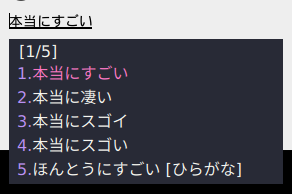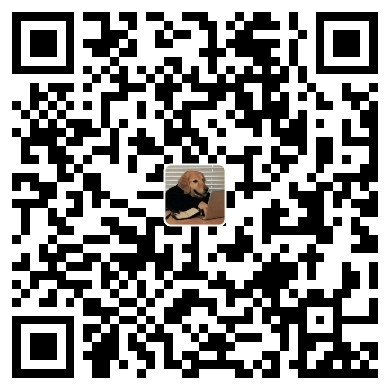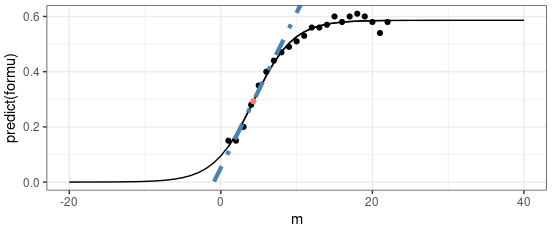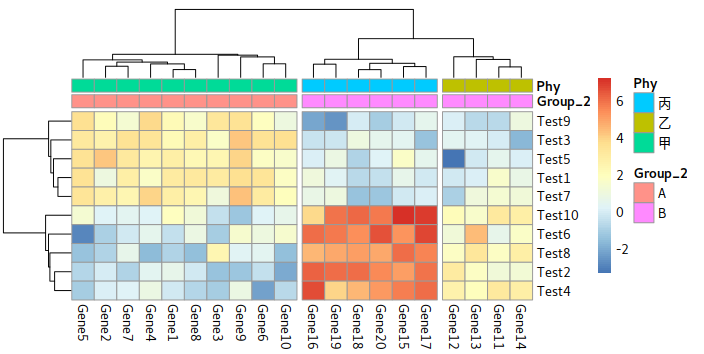Pop os
update
sudo apt update
install aps from store shop:
atom; obs
wechat
Reference: Kumar, 2020
sudo snap install ramboxpro
sudo snap install electronic-wechat
Wine based wechat: 白菜林; 2022 Ukylin
wget -O weixin.deb "http://archive.ubuntukylin.com/software/pool/partner/weixin_2.1.1_amd64.deb"
hexo
Reference: hexo.io
sudo apt install nodejs
waque
Install Atom plugs
Atom is died
More: Karobben 2020
markdown-preview-enhanced
language-r (R 语言语法高亮)
minimap (VS 一样小图预览)
atom-beautify (高亮美化)
emmet (emmet是HTML,CSS快速编写的神器,具体的使用可以参看emmet官网。)
autocomplete-* 系列 (自动补全)
pigments (显示颜色)
apm install markdown-preview-enhanced
R
sudo apt install r-base-core
python
Python3 was pre-installed
sudo apt install python3-pip
Go lang
sudo apt install golang-go
others
Scrcpy
the best app for cast your cell on linuxKarobben, 2020
sudo apt install mesonlocal /bin/scrcpy-server.jarcd scrcpy-1.11true -Dprebuilt_server=../scrcpy-server-v1.11.jarcd build
Gotop
Github:
wget https://github.com/cjbassi/gotop/releases/download/3.0.0/gotop_3.0.0_linux_amd64.deb
snap install gotop-cjbassi
else
eval "$(ssh-agent -s) " $USER /.local /binset -Ua fish_user_paths /home/$USER /.local /bin
fingerprint authority
python
OpenCV
pip3 install --upgrade setuptools
download the deb: link
reference:
sudo apt install fcitx'https://keyserver.ubuntu.com/pks/lookup?&op=get&search=0x73BC8FBCF5DE40C6ADFCFFFA9C949F2093F565FF' | sudo apt-key add'deb http://archive.ubuntukylin.com/ukui focal main'
imput themes/skin for fcitx
Source: @BrandonCardoso; 2021-github
https://github.com/BrandonCardoso/fcitx-dracula
拼音词库
Reference: CodeAlex; 2019
sudo apt install fcitx-tools$USER /.config/fcitx/pinyin/clone https://github.com/AlessandroChen/fcitx-pinyin-lexicon.gitcd fcitx-pinyin-lexicon
Apps from stores
atom
software for biologist
sudo apt install clustalw bowtie bowtie2 muscle rsem t-coffee pymol ncbi-entrez-direct samtools
auto mount D
Quetza, 2019
sudo echo "/dev/sda2 /media/$USER /Data/ ntfs defaults,nls=utf-8,umask=007,gid=46 0 0" >> /etc/fstab
Themes
Reference:Abhishek Prakash, 2021, It’s FOSS
Select a theme from Website
install ocs-url from here
sudo dpkg -i ocs-url_3.1.0-0ubuntu1_amd64.deb
Then, open Tweaks → Apearance → Applications → Theme you download
${theme.zip} is the theme zip file you download
mkdir ~/.themescd ~/.themes${theme.zip} .${theme.zip}
Other themes for Gnome:gnome-look.org
Exp:Win11 style
Gnome-tweaks
sudo apt install gnome-tweaks
apps for configuring Ubuntu, removes GNOME Shell Extensions support by releasing version 40. You need to launch extensions idependently Karim Buzdar,2020
After start the Extesion, choose User themes → Settings → select it
video wall paper
komorebi
Zsh
A similar zsh environment from Manjaro.source
"$(curl -fsSL https://raw.github.com/ohmyzsh/ohmyzsh/master/tools/install.sh) " clone https://github.com/romkatv/powerlevel10k.git $ZSH_CUSTOM /themes/powerlevel10ksource ~/.zshrcclone https://github.com/zsh-users/zsh-autosuggestions.git $ZSH_CUSTOM /plugins/zsh-autosuggestionsclone https://github.com/zsh-users/zsh-syntax-highlighting.git $ZSH_CUSTOM /plugins/zsh-syntax-highlightingsource ~/.zshrc
You should change ~/.zshrc as below listed.
- ZSH_THEME="..." + ZSH_THEME="powerlevel10k/powerlevel10k" - plugins=(git) + plugins=(git + zsh-autosuggestions + zsh-syntax-highlighting)
zsh didn’t load automatically: skepticNeophyte oh-my-zsh.sh and config again
source $ZSH/oh-my-zsh.sh
command Autosuggestion:
Thansk for Kumar Abhirup ’s post, I finally get my favorate zsh environment.
zsh plunges:
Varun Kumar Manik: How to Install Zsh/ zsh-autosuggestions/ oh-my-zsh in Linux
Kivy
I Strongly recommend that build the kivy in an virtualenv. You can use either conda or python virtualenv
python virtualenv
python3.7 -m pip install -i https://pypi.tuna.tsinghua.edu.cn/simple --user --upgrade pip wheel setuptools virtualenvcd ~source kivyven/bin/activate
Conda
conda create -n kivy python==3.8.10